Paypal is a leading online virtual money management service, use to online transaction of money.
Now-a-day the service is much getting used to transact the money, and pretty use for blogger and web developers.
Adding a Paypal donation button can be a great way to let your happy blog reader to giving a chance, who is very pleased by your blog user experience, to big thank you. They know that you doest very hard work to give them a full satisfaction. It's not common that everyone will donate you, but many of willing people who are having a good advantage from your blog or website can got feel to return something in the response of your hard work.
Here we are all going to know how we can show a PayPal donation button to your blog or website using the following easy steps. Here we are also will know that how to use PayPal donation button in good faith.
Here's also a note - As I've told you that PayPal is a leading service for online money transaction and in the same way, With PayPal is a reliable and secure online checkout experience with is simple, swift and smooth, money transaction, no matter where you are.
Resolution: How To Adding a PayPal Donation Button to Your Blogger Blog or Website:
Now-a-day the service is much getting used to transact the money, and pretty use for blogger and web developers.
Adding a Paypal donation button can be a great way to let your happy blog reader to giving a chance, who is very pleased by your blog user experience, to big thank you. They know that you doest very hard work to give them a full satisfaction. It's not common that everyone will donate you, but many of willing people who are having a good advantage from your blog or website can got feel to return something in the response of your hard work.
Here we are all going to know how we can show a PayPal donation button to your blog or website using the following easy steps. Here we are also will know that how to use PayPal donation button in good faith.
Here's also a note - As I've told you that PayPal is a leading service for online money transaction and in the same way, With PayPal is a reliable and secure online checkout experience with is simple, swift and smooth, money transaction, no matter where you are.
PayPal Donation Button : Features
Adding a PayPal donation button will be much easy as you are only required to follow 2 steps.
Getting you PayPal Donation Button HTML code: Just fill some information on the page that you'll lend via following guidelines and then fill out the easy information there. Then PayPal will provide you a code.
Now you know where would be the suitable area on .your blog to feature out your reader to have a grand look on the button and let reader give you a thank.
- PayPal Donation Button let your blog reader donate you via PayPal Balance or many other services like credit cards, debit cards directly on the spot.
- You won't charge any fee for using PayPal service, nor any hidden fee. (Say Thank to PayPal)
- The grand feature is that your reader won't required to have a PayPal account to donate you, PayPal Donation Button provides many service lists to collect the amount to your e-wallet.
- PayPal Donation Button also feature you to customize the button using your own image. (You will get know about it more expensively below.)
Resolution: How To Adding a PayPal Donation Button to Your Blogger Blog or Website:
Our first step will be to configure the PayPal Donation Button by taking the following steps:
- Do have a PayPal account ? If not go here immediately and get a new account for free.
- Now login to PayPal account Go Here www.paypal.com
- After logging in .. follow the below given link
- You'll lend to the PayPal Donation Button first Page. (I Strongly recommend you to have a well look over the TOS and other conditions. Read the PayPal Notes for PayPal Donation Button) .. You'll see the following page @ there..
.png)
You should see this page at PayPal Donation Button page Img No 2
- Now Click on the "Create Your Button Now" (See the Image above the link is Highlighted in Red Circle)
- You Will See The Following Captured Screen There-
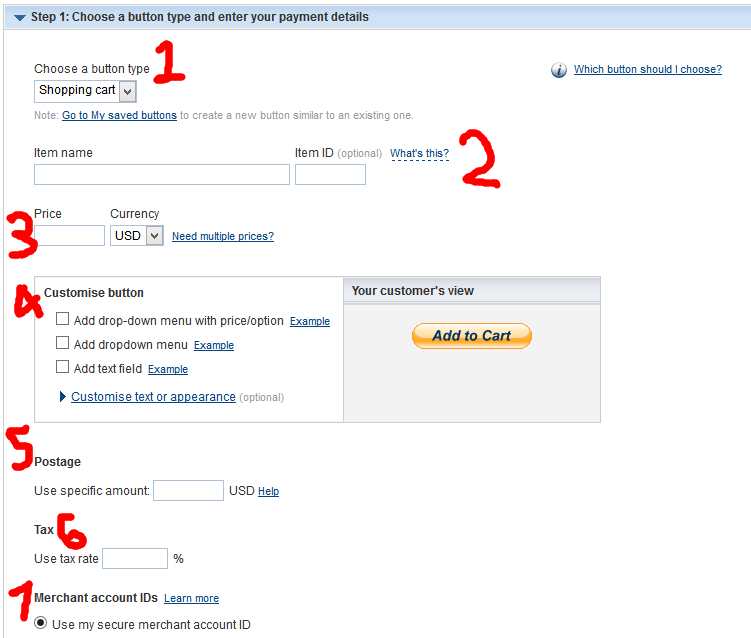
The PayPal Donation Button Configuration Page | The Image is numbered for options is steps first to let me help you filling these fields. IMG No. 3
- The full form will be divided in three steps as following...
Button Type and Payment Details | Filling up The Form| Step First:
Below is the numbering steps, Please use the above image (IMG No 3) for per line number option filling help.
- Leave the first option as it as "Shopping Cart"
- You may name your Donation Button like "My Site Donation"
- Option three fill the amout let you donors must donate you a fix amount or leave it blank to let the donors decide how much money to Donate you.
- Customization of Button: 1. Check the option first if you would like to force your donors to donate a fix amount choices as you specify. For Example: By Checking the box you'll see the following given screen (IMG No 3). If you will specify the amount options, your donors will see a drop down list amount options to donate. I recommend not to check the box.
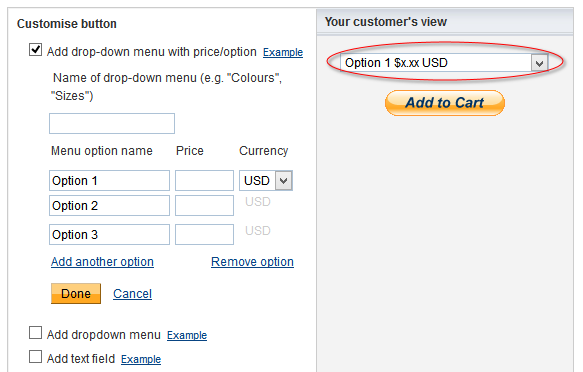.png)
PayPal Donation Button Form Fillin up Help | IMG No 4
2. Option 2 (Add dropdown Menu) will be another drop down choices. 3. If you'd to add a title to your button " Example : Please Donate Me" 4. Expand list to customize the appearance of your donation button, Why not you use your own designed image as Donation button instead of PayPal default. If you want browse your custom image by clicking Use your own button image , upload your image on any hosting service like picasa and the enter the web address for your image.
- Leave the Postage amount field, if you want then enter the field for a fix money
- You like process tax rate for your donors then enter the rate (Recommendation: Leave it as)
- Leave also it as
Second Step | Filling Up a PayPal Donation Button For Advanced (Optional):
PayPal provide advance options for your donation button. The second steps makes it clear wether you want additional features or not for your PayPal Donation button. See the screen Below and follow further guidelines for the form:
.png)
PayPal Donation Button Featuring Checkout | IMG No. 5
- Check the box "Save Button at PayPal"
- If you'd like to receive an email when you're getting low inventory
- Uncheck this option.
Ok Now Proceed to last step for setting up the donation button.
.png)
Click To see image larger | last step for setting up the PayPal donation button | IMG No. 5
Proceed via above image (Img No 5:)
- Would you like to enable a feature to let you donors send you a message with their donation. The message will be attached with you donation, and PayPal activity Dashboard in the section of extra note. If Yes, Check the box or click no. You may also tell something to your donors in the box in which they'll use to send you a massage.
- Check the box if you want to ask your donors Postal Address.
- Enter the url where to lend your visitor if he cancel the donation.
- Enter the url where you'd like to lent your donor after successful donation
- You may leave it blank, or fill it if you'd like power you donors to add extra variants to the button.
- now Click Create Button..
Final Step:
You'll now here as being shown in the above image. PayPal is now done creating you Button. Quickly copy the code and let me take you to the next term.
Adding the PayPal Generated Donation Button HTML Code to Blogger Blog:
All I need to tell you that in integrating your blog to PayPal Button.
- Login to your blogger dashboard.
- next go to your particular blogger dashboard and navigate it to Layout, locating in left corner.
- Now Click to Add A New Gadget, anywhere you'd like to show your button.
- A popup will appear and then choose for HTML/Javascript widget and paste the code in it.
- Click Save!
- Drag or rearrange your widget in layout section, and You're done! Thats It.
Now open any post and see if this appearing perfect.
Important: You should surround the widget with some fetching text like,
Hope I Could Help You ! Please help me keep this site alive ever by donating me small deposit.
Thanks You! I Hope you would enjoy the tutorial, Please give your suggestion of Feedback by commenting below. !
- Now login to PayPal account Go Here www.paypal.com
- After logging in .. follow the below given link
- You'll lend to the PayPal Donation Button first Page. (I Strongly recommend you to have a well look over the TOS and other conditions. Read the PayPal Notes for PayPal Donation Button) .. You'll see the following page @ there..
.png) |
| You should see this page at PayPal Donation Button page Img No 2 |
- Now Click on the "Create Your Button Now" (See the Image above the link is Highlighted in Red Circle)
- You Will See The Following Captured Screen There-
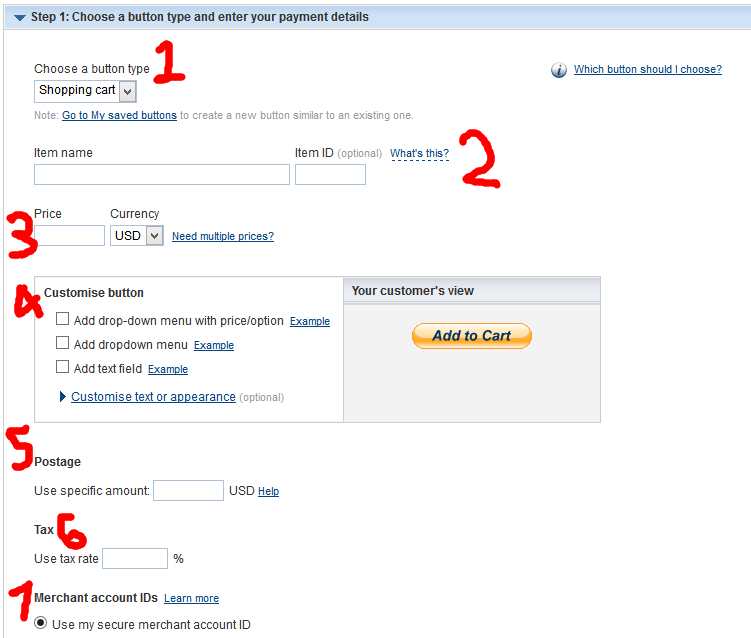 |
| The PayPal Donation Button Configuration Page | The Image is numbered for options is steps first to let me help you filling these fields. IMG No. 3 |
- The full form will be divided in three steps as following...
Button Type and Payment Details | Filling up The Form| Step First:
- Leave the first option as it as "Shopping Cart"
- You may name your Donation Button like "My Site Donation"
- Option three fill the amout let you donors must donate you a fix amount or leave it blank to let the donors decide how much money to Donate you.
- Customization of Button: 1. Check the option first if you would like to force your donors to donate a fix amount choices as you specify. For Example: By Checking the box you'll see the following given screen (IMG No 3). If you will specify the amount options, your donors will see a drop down list amount options to donate. I recommend not to check the box.
- Leave the Postage amount field, if you want then enter the field for a fix money
- You like process tax rate for your donors then enter the rate (Recommendation: Leave it as)
- Leave also it as
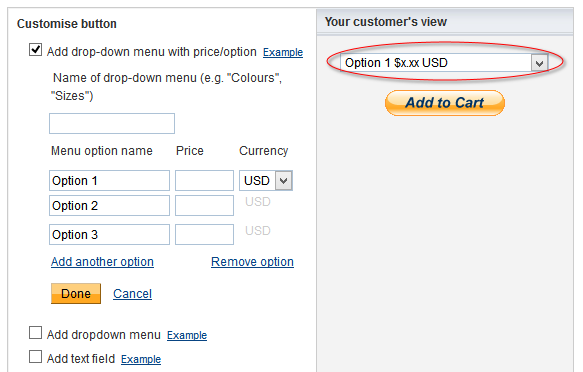.png) |
| PayPal Donation Button Form Fillin up Help | IMG No 4 |
- 2. Option 2 (Add dropdown Menu) will be another drop down choices. 3. If you'd to add a title to your button " Example : Please Donate Me" 4. Expand list to customize the appearance of your donation button, Why not you use your own designed image as Donation button instead of PayPal default. If you want browse your custom image by clicking Use your own button image , upload your image on any hosting service like picasa and the enter the web address for your image.
Second Step | Filling Up a PayPal Donation Button For Advanced (Optional):
PayPal provide advance options for your donation button. The second steps makes it clear wether you want additional features or not for your PayPal Donation button. See the screen Below and follow further guidelines for the form:
.png) |
| PayPal Donation Button Featuring Checkout | IMG No. 5 |
- Check the box "Save Button at PayPal"
- If you'd like to receive an email when you're getting low inventory
- Uncheck this option.
Ok Now Proceed to last step for setting up the donation button.
.png) |
| Click To see image larger | last step for setting up the PayPal donation button | IMG No. 5 |
Proceed via above image (Img No 5:)
- Would you like to enable a feature to let you donors send you a message with their donation. The message will be attached with you donation, and PayPal activity Dashboard in the section of extra note. If Yes, Check the box or click no. You may also tell something to your donors in the box in which they'll use to send you a massage.
- Check the box if you want to ask your donors Postal Address.
- Enter the url where to lend your visitor if he cancel the donation.
- Enter the url where you'd like to lent your donor after successful donation
- You may leave it blank, or fill it if you'd like power you donors to add extra variants to the button.
- now Click Create Button..
Final Step:
You'll now here as being shown in the above image. PayPal is now done creating you Button. Quickly copy the code and let me take you to the next term.
Adding the PayPal Generated Donation Button HTML Code to Blogger Blog:
All I need to tell you that in integrating your blog to PayPal Button.
- Login to your blogger dashboard.
- next go to your particular blogger dashboard and navigate it to Layout, locating in left corner.
- Now Click to Add A New Gadget, anywhere you'd like to show your button.
- A popup will appear and then choose for HTML/Javascript widget and paste the code in it.
- Click Save!
- Drag or rearrange your widget in layout section, and You're done! Thats It.
Now open any post and see if this appearing perfect.
Important: You should surround the widget with some fetching text like,
Hope I Could Help You ! Please help me keep this site alive ever by donating me small deposit.
Thanks You! I Hope you would enjoy the tutorial, Please give your suggestion of Feedback by commenting below. !


No comments:
Post a Comment